CrewLAB has settings for managing your account and connect other apps, as well as information about CrewLAB policies and how to get support. To access the Settings menu:
Navigating to Settings
- Tap your Profile picture in the upper right corner.
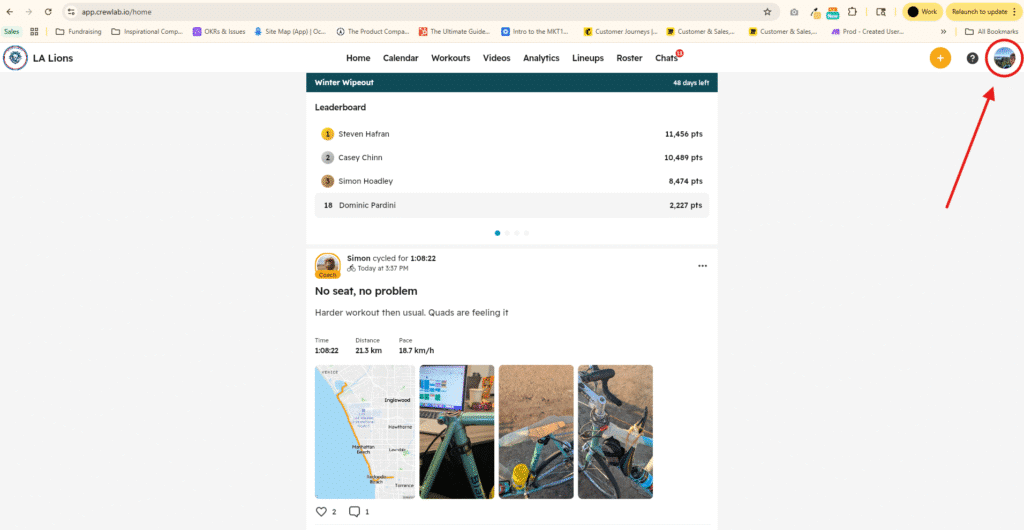
- Tap the Cog icon or “Account Settings” (if on Web) to navigate to your Settings.
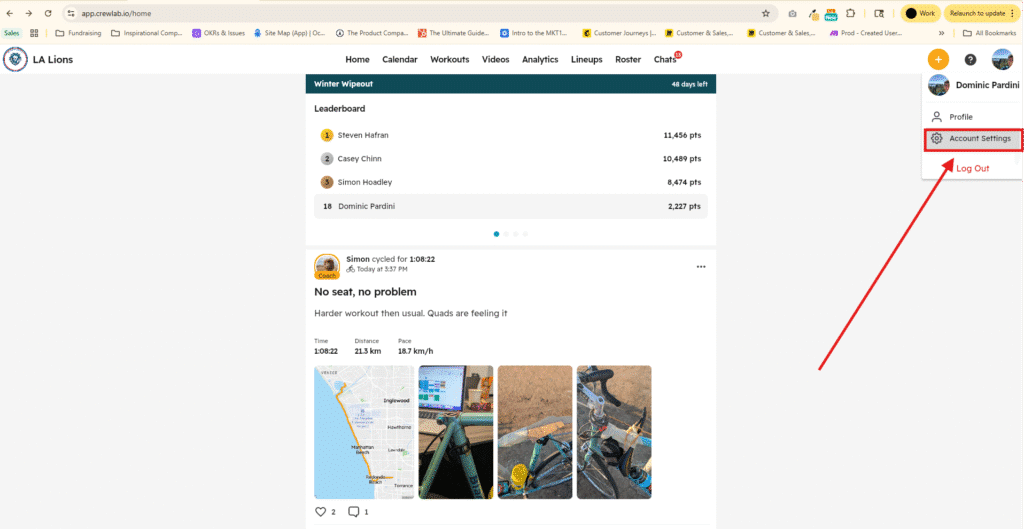
Account
- Tap “Notification Preferences” to customize from whom and what you get notified about.
- Tap “Connected Apps” to integrate hardware (like a fitness watch) with CrewLAB to automatically import Workout data. Want more integrations? Tap “I have a different app” to let us know what you’d like.
- Tap “Change Email” to update the email you use to log in to CrewLAB and where you receive account-related communications like password reset links.
- Tap “Change Password” to update the password you use to log in to CrewLAB. You must have access to the email address associated with your account to change your password.
Legal Policies
- Tap “Terms of Service” to read the agreement you accepted when signing up. It covers your rights, responsibilities, and how CrewLAB operates.
- Tap “Privacy Policy” to learn how your data is stored, shared, and protected in CrewLAB.
Contact Us
- Tap “CrewLAB Resources” to browse guides, tutorials, and frequently asked questions.
- Tap “Get Help” to directly reach out to your Customer Experience Coach for support.
Other
- To log out of CrewLAB, tap “Log Out” and confirm when prompted.
- To permanently delete your account (but not the Team) and all the data you created from the account, tap “Delete Account” and confirm when prompted. This will log you out of CrewLAB.
About
- See what version of CrewLAB the device is using.
- See the make and possibly the model of the device you’re currently using (e.g. iPad, Google Pixel 9).
