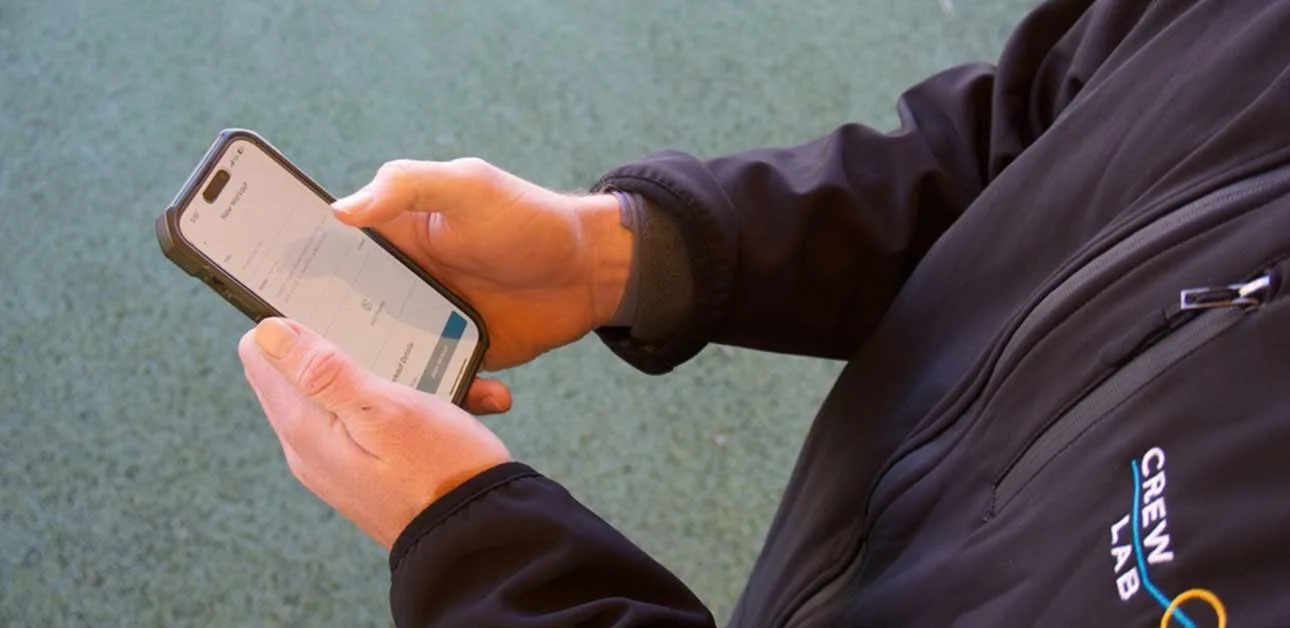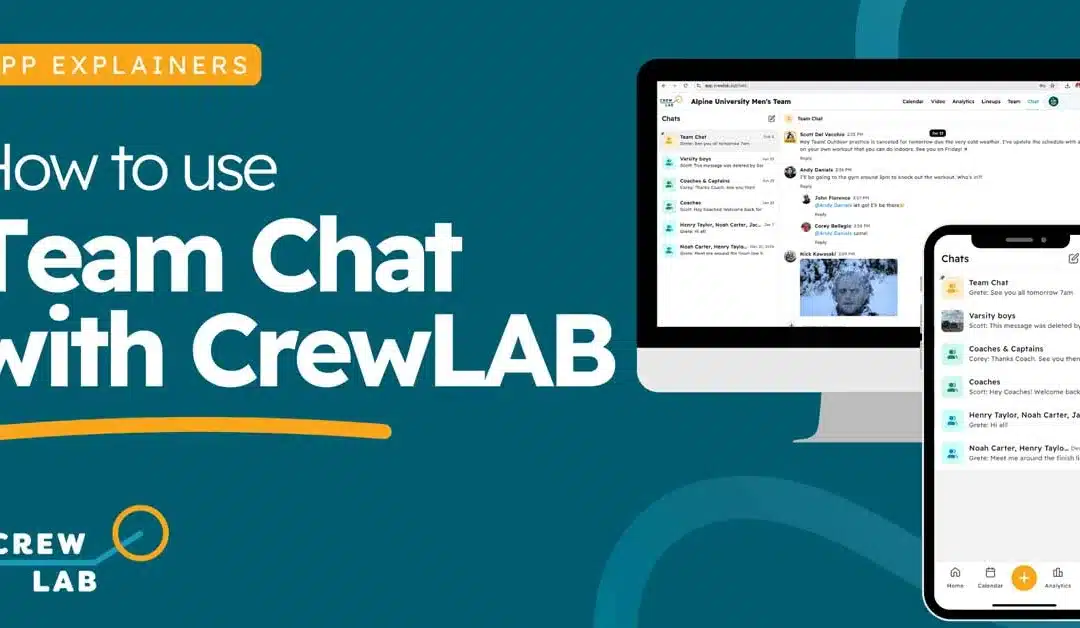CrewLAB’s User Roles include Coach, Captain, Athlete, and Supporter. These Roles help manage access and responsibilities—Coaches oversee the entire team with full privileges, Captains can manage the Calendar and limited Roster functions, Athletes primarily communicate with Team Members, log their training and related activities, and track their well-being, progress, and performance. Supporters are those who have an interest in the team but are not on the team, such as administrators, parents, alumni, and fans and therefore have limited visibility and ability to interact with the team on CrewLAB.
Athlete
Athletes (and Coaches and Captains) can:
- Log Daily Check-Ins and see personal Check-In Trends in the Analytics page
- Share and edit their own Activities (Workouts, Videos, Posts, and Calendar Events)
- Like and Comment on others’ Activities
- RSVP to and log Workouts against Calendar Events
- View individual, squad, and Team Analytics and Leaderboards
- Participate in Chats they have been added to
- Edit their own Profile
- Invite Athletes and Supporters to the Team
Coach
Beyond what all Team Members can do, Coaches can:
- Edit any Team Member’s RSVP on Calendar Events
- See Analytics for all Team Members on the pages for Daily Check-In, Attendance, Load Management, and Team Engagement
- Edit any Team Member’s Profile information
- Change any Team Member’s Role
- Create Custom Chat channels
- Edit which Team Members can access any given Custom Chat channel
- Invite any type of User Role to the Team
Captain
Captains can’t do everything Coaches can do, but beyond Athletes, Captains can:
- Remove people from the Team
- Promote people to Captain
- Create and edit Squads
- Create and edit Lineups
- Edit someone else’s Calendar Events
- Edit the overall Team settings, like the name and description
- Remove prohibited content
- Invite Captains, Athletes, and Supporters to the Team
Supporter
Supporters can:
- View limited information for Calendar Events. Supporters can view event name, time, location, and notes. They cannot see attached workouts, attendance or lineups.
- View a limited version of the team Roster. Supporters can only see basic information, they cannot access past activities or dashboards.
- Chat in a limited number of channels with Coaches and other Supporters. Coaches can add supporters to new chats. Supporters cannot make new chats.
- Invite Supporters to the Team.
Inviting New Users to Your Team
Invite your teammates and Supporters on a web browser by clicking Roster at the top of the page. To view the Roster on a mobile app:
- Navigate to the “Home” page from the bar at the bottom of the screen.
- Tap your Team name in the upper left corner of the screen.
- Tap “Roster” in the menu that appears.
Once in the Roster, whether on the website or in the mobile app, use one of the following methods to invite teammates:
- Select a User Role from the “Invite as” menu.
- Tap “Copy Link” to paste into a text message or email.
- Tap “Share” to send through another app.
- Display the QR code for others to scan with their smartphone or tablet camera. They can then click the link that appears over the camera image.
Changing a User Role
A Coach or Captain can change a Team Member’s Role by taking the following steps:
- Navigate to the Roster
- Select a Team Member to view their Profile
- Navigate to the “Details” tab of the Profile
- Change the “Role” field in the “Overview” section